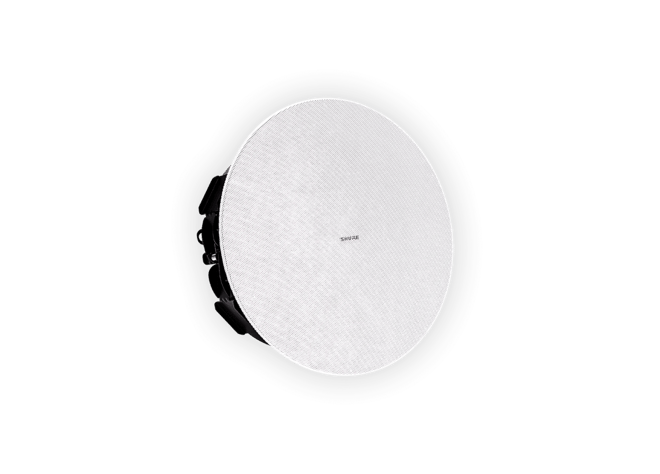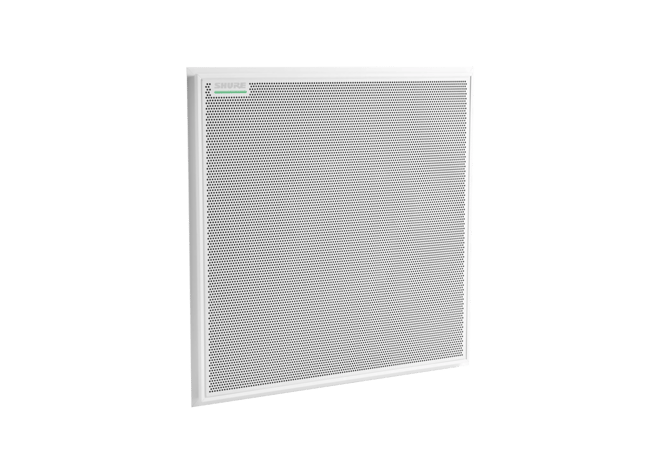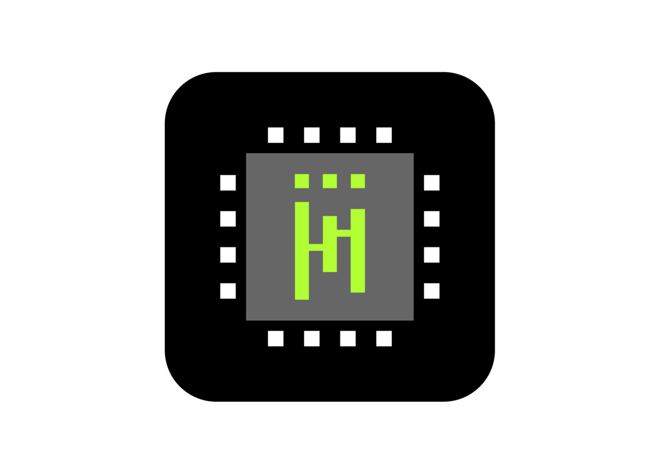Designer 6
System Configuration Software
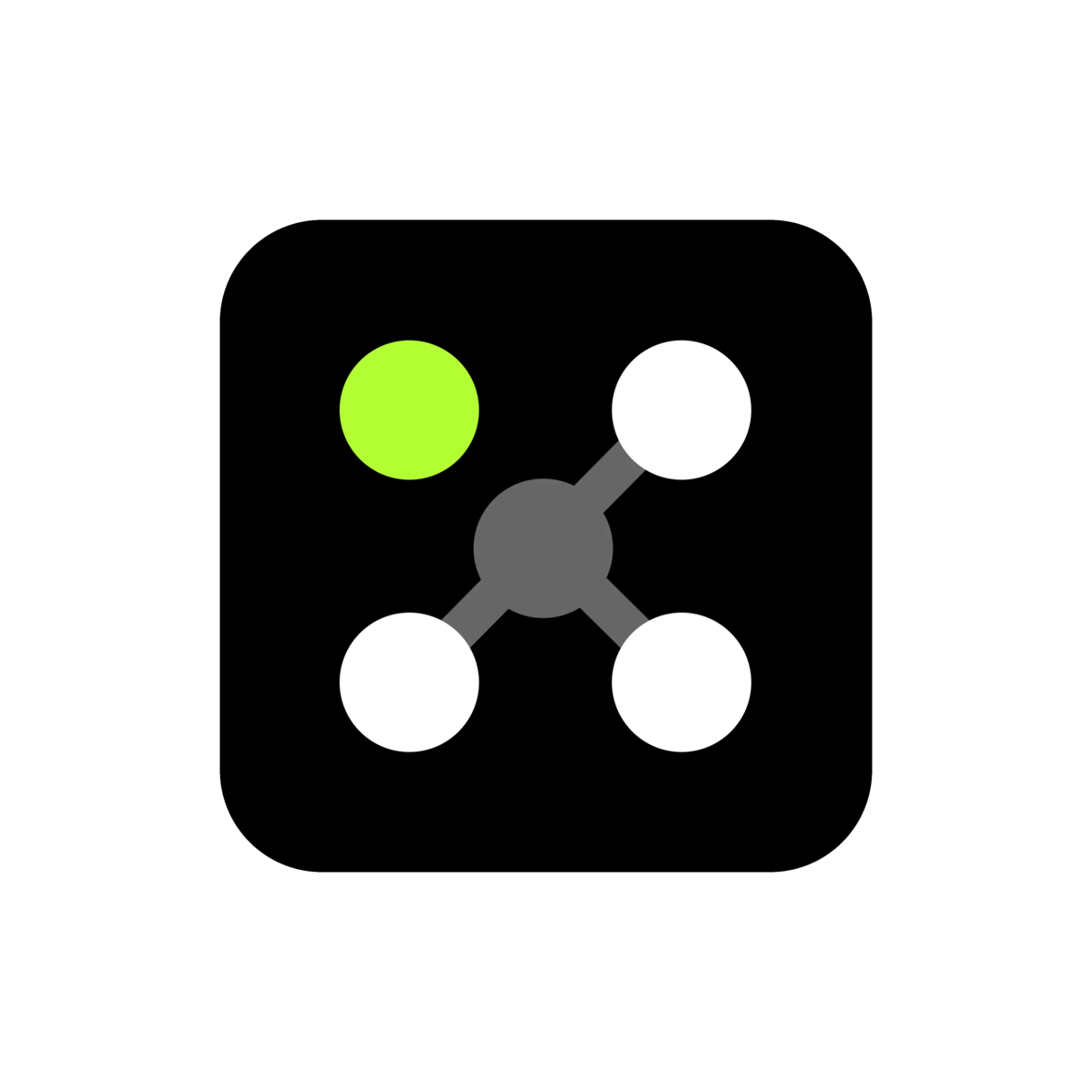
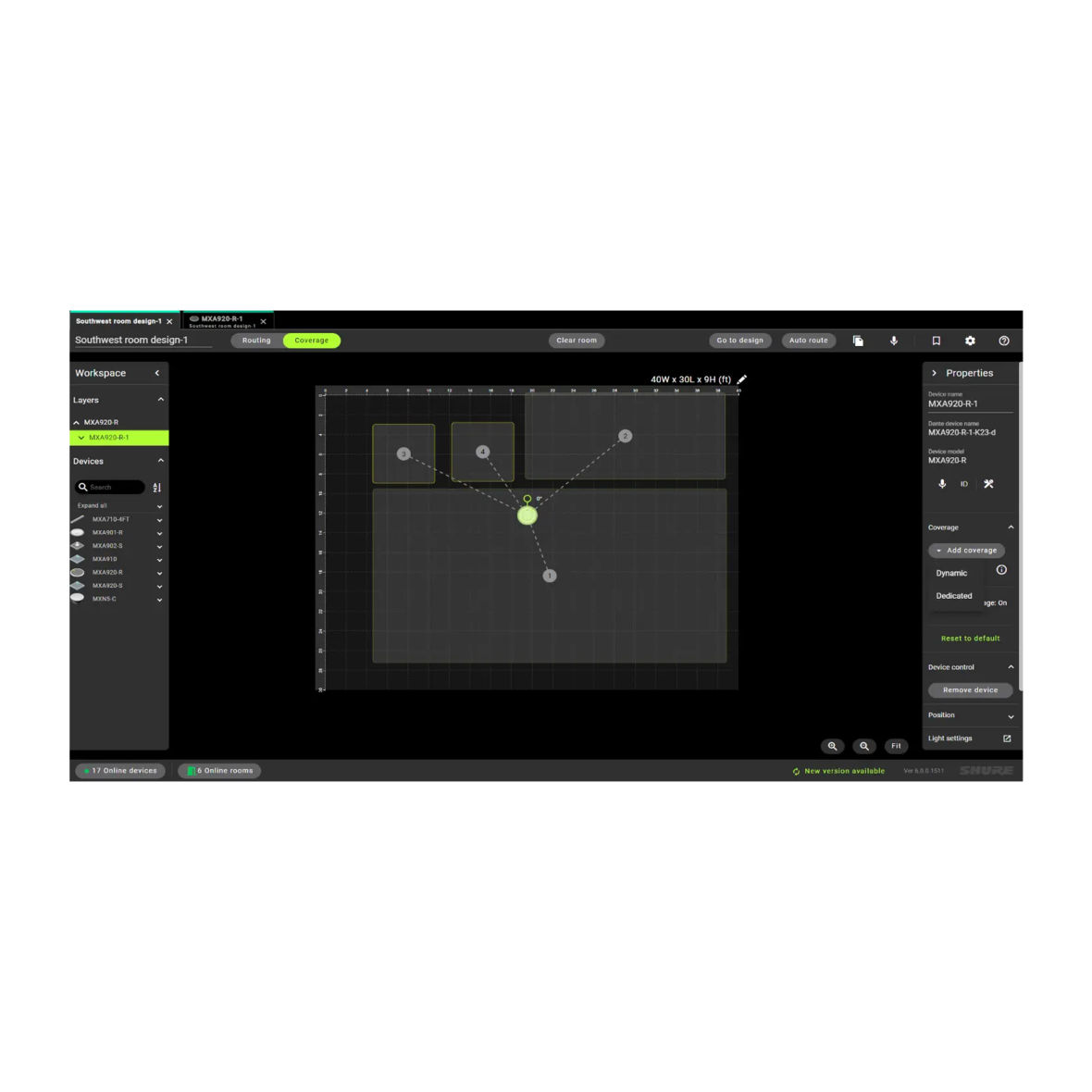


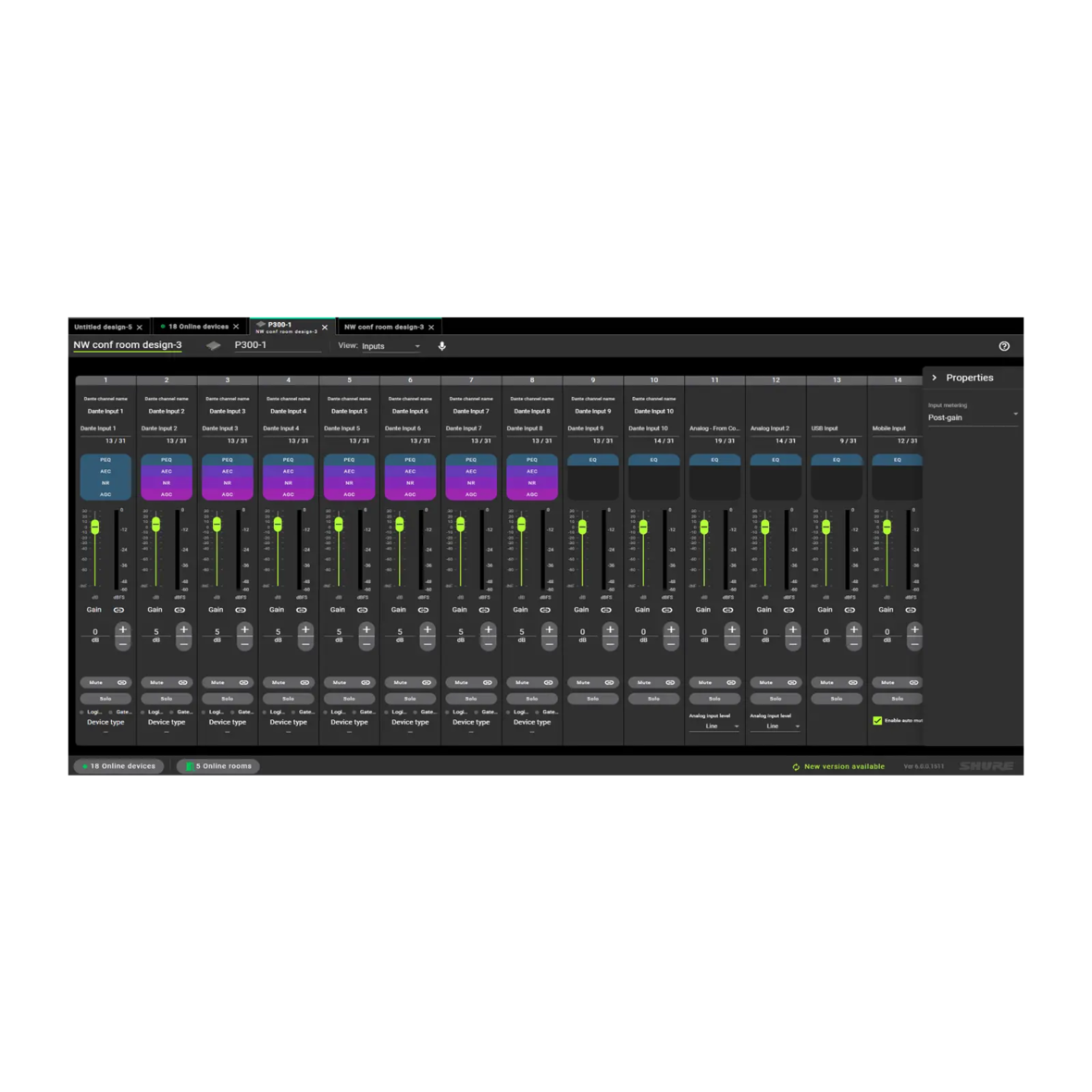

Designer System Configuration Software enables integrators and system planners to design, deploy and seamlessly commission installations of networked audio systems consisting of Microflex® Advance microphones, audio interfaces, IntelliMix® digital signal processors, Microflex loudspeakers, and control accessories. Completely reimagined and redesigned to simplify end-to-end workflows and enable intuitive layouts, Shure Designer 6 is effective application software designed to streamline operational efficiency.
NEW FEATURES IN DESIGNER 6
- Windows or MacOS compatibility
- View, add, resize coverage areas
- Save online room as a design file
- Simplified room and device naming
- Deploy room design to online devices
- 802.1x protocol and additional features to provide enhanced system security
- Enhanced audio routing view with new Dark Mode option
- Tab view layout for efficient file organization of multiple rooms or designs
- Room designs are saved as computer files that can be effortlessly preserved or distributed.
- Store room information and device connection information within the devices
This free software lets you create room designs using Microflex Ecosystem components and manage existing installations effectively. Configure audio coverage and signal routing quickly, then save and share design files efficiently. Designer 6 and later versions are compatible with Windows and Mac operating systems.
Intuitive Workflow
Designer allows online and offline design, routing, configuration, and push to online devices, all in one tool.
Pass It On
Room configurations can be saved and shared with colleagues.
Seamless Routing
Single hub for Dante™ audio routing.
Free software download.
Networked audio routing between Microflex Ecosystem components.
Create design in a virtual room or while connected to an online room.
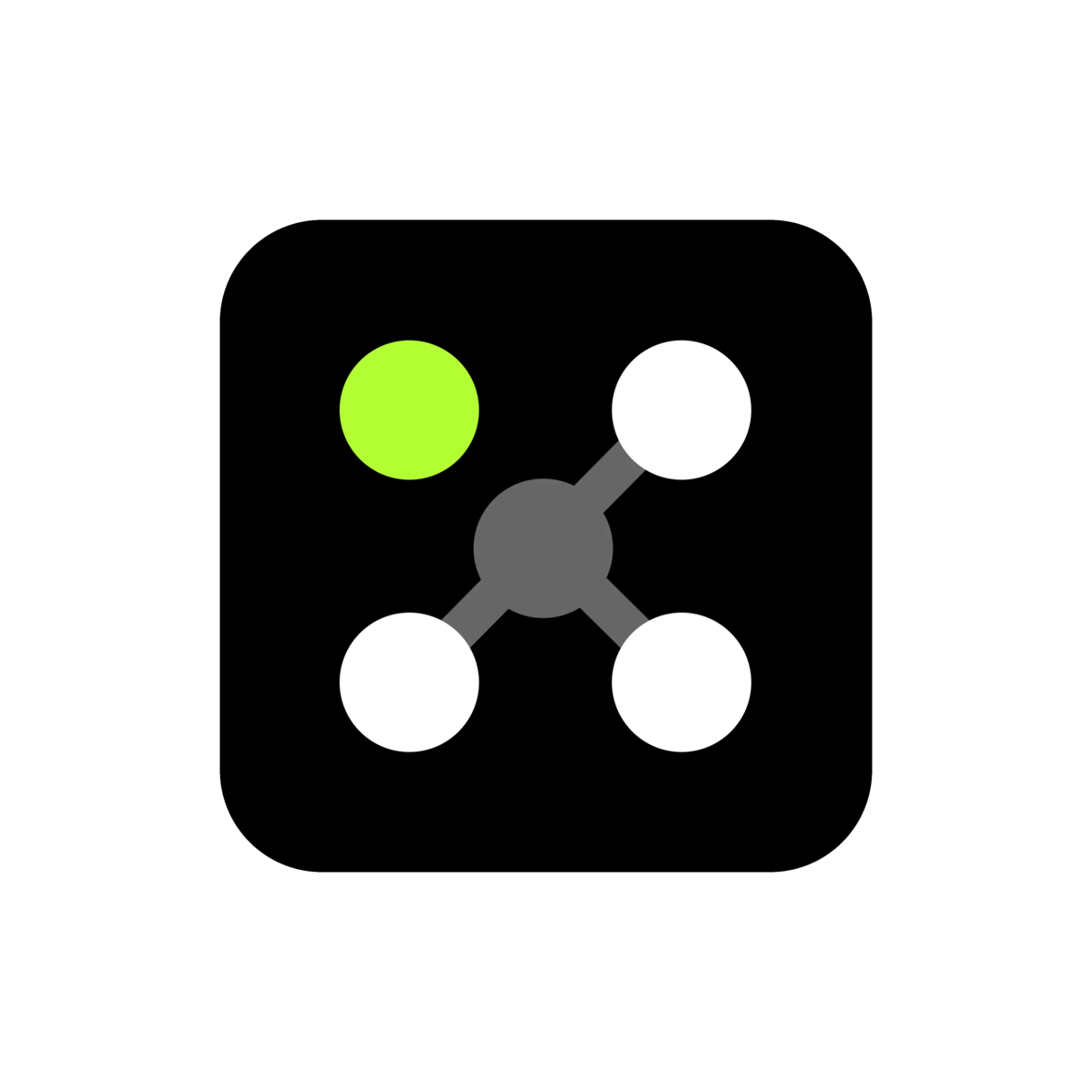
Compatible Products
MXA310
Table Array Microphone
Table array microphone utilizes Steerable Coverage technology to capture pristine audio around conferencing tables of various sizes and shapes.
IntelliMix P300
Audio Conferencing Processor
Audio conferencing processor offers IntelliMix DSP algorithms optimized for audio/video conferencing applications.
ANIUSB-MATRIX
ANIUSB-MATRIX USB Audio Network Interface with Matrix Mixing
Audio network interface connects up to 4 Dante channels and 1 analog output to a room's audio and video conferencing system via USB connection.
MXA920
Ceiling Array Microphone
Multi-zone Automatic Coverage™ technology captures talkers in up to 8 areas. Enhanced talker localisation information enables more accurate camera tracking.
MXA901
Conferencing Ceiling Array Microphone
Sleek 13.5-inch round form factor complements any interior design. Use one in smaller rooms or multiple units in larger spaces.
MXA710
MXA710 Linear Array Microphone
The MXA710's linear form factor with IntelliMix® allows for placement virtually anywhere in a meeting space, including on a wall, around a display, on the ceiling, or a conference room table.
MXA902
Ceiling Array Microphone + Loudspeaker
Combined microphone, loudspeaker, and DSP with Single-zone Automatic Coverage™ technology provides clear audio capture and reproduction from one device.
MXA902 + ANIUSB-MATRIX Audio Conferencing Kit
Audio Conferencing Kit for Small to Medium Conference Rooms
Microflex Wireless neXt 4 & neXt 8
Wireless Microphone System
IntelliMix™ Room Kits
Microsoft Teams Rooms solutions
MXN-AMP
PoE+ Powered Multichannel Amplifier
MXP-1
Mini Pendant Passive Loudspeaker
MXP-3
Wall Mount Passive Loudspeaker
MXP-5
Ceiling-Mount Passive Loudspeaker
MXP-6
Pendant Passive Loudspeaker
Microflex Wireless neXt 2
Wireless Microphone System
Wireless microphone system with networked integrated charging station, automatic mixer, and IntelliMix® DSP for superior audio for in-room and remote participants.
Support
Customer Support
Service & Repair
Detailed policy information regarding customer service numbers, service modifications, and replacement parts.
Service & RepairContact Us
Submit a ticket directly to Shure Customer Service staff, or reach out via phone or email.
Contact UsResources
Shure Tech Portal
Complete product documentation, technical support materials, software and firmware, and other tools and resources for all Shure products, in one place.
Sign In
Documentation
User Guide & Specs
-
insert_drive_file
Brochure
-
cloud_download
Release Notes
Version 6.2.20
Improvements
- Support for MXN-AMP hardware
- Software bug repairs
Bug Fixes
- ID-8089: Under heavy load in larger networks with ANIUSB, MXA920-S, MXN5-C, and MXA-MUTE, it may take over 10 seconds to auto route the virtual devices.
- ID-5962: Automatic conflict resolution is not happening in empty online room
- ID-8126: When MXA-920 auto position is started and the user starts and cancels the listen operation prior to auto position completing, the MXA-920 auto position may fail.
- ID-8264: When a room design file created in Designer 6.1 with MXA710 (with presets saved) is opened in DNG 6.2, the rotation value is not retained.
- ID-5697: ANIUSB, MXA310, or MXN5-C added to a Dante Domain, the device appears as locked in Designer even when the controller permissions allow users to make changes. The user is unable to deploy, enable encryption or make any Dante related changes.
- ID-7584: Designer 6 application may freeze in Sonoma MacOS and Windows 10, when left idle for a long duration (overnight).
PC Requirements
- Supported Operating Systems
- Windows 10 (Professional or Enterprise), 64-bit edition
- Windows 11 (Professional or Enterprise), 64-bit edition
- Minimum Hardware Requirements
- Hard drive: >=5 GB (free space). (SSD 'Solid state' recommended)
- RAM: 8 GB, 16 GB recommended
- Screen: Preferable min. 1920x1080
- Ethernet network connection (not required for installation, but required for working with the application)
- IPv4 network only
- Processor
- 8-generation Core i5 family processor
- 4 physical cores
- 6 threads (logical processors)
- Only Intel and AMD x64 architecture (64-bit) are supported. Arm-based Windows platforms shall not be supported
- SHA-256 Checksum
- eec2ee8e6cc19d22c5aaa1a787d44ca454e2e90b81da1e3d8910ccc7b42eee76
macOS Requirements
- Supported Operating Systems
- Ventura (macOS 13)
- Sonoma (macOS 14)
- Sequoia (macOS 15)
- Minimum Hardware Requirements
- Apple M1 or Apple M2 (Intel i5 processor)
- Hard drive: >=5 GB (free space). SSD 'Solid state' recommended) *)
- Physical memory: 8 GB, 16 GB recommended
- Screen: Preferable min. 1920x1080
- Ethernet network connection (not required for installation, but required for working with the application)
- IPv4 network only
- SHA-256 Checksum
- 23d35345fb30c78252af01ae43030fe395cfae3062d80ee0b531141b1d24f488
Pre-Upgrade Requirements
- Users must export release 4.7.x project files (with extension .dprj) for import to Designer and then convert to room design files (with extension .rdf)
- Certain endpoint protection software may block the installation of Designer. If you encounter this issue, allow or whitelist the Designer Installer or application.
- Event Logs paths
- Windows:
- C:\Users\<user name>\AppData\Local\Shure\Shure Designer 6\logs
- macOS
- ~/Library/Logs/Shure Designer 6/
- Windows:
Steps to Update Designer
- Users must update device firmware using Shure Update Utility. Ensure that each device is at the correct firmware version as indicated in the Compatibility section below.
- Download Designer from the Shure website, and then install the application
- Launch the Designer software application
- Navigate to File > Preferences to open the Preferences tab.
- Select the appropriate NIC to discover all the devices in ecosystem
- Go to the Online devices to validate device firmware
- Perform tasks as desired
Compatibility
- This version of Designer is compatible with the following recommended software and firmware versions:
- IntelliMix Room 6.3.0
- ANIUSB 6.2.14
- ANIUSB V3 6.2.22
- MXA-MUTE 6.2.6
- MXA310 6.2.0
- MXA710 6.2.74
- MXA901 6.2.46
- MXA902 6.2.56
- MXA910 6.2.0
- MXA920 6.2.59
- MXN-AMP 6.4.47
- MXN5-C 6.2.6
- MXN5-C V3 6.2.160
- P300 6.2.44
- It is imperative to use Shure Update Utility to update all devices to the specified firmware version indicated above.
- It is highly recommended to remember or keep records of your device passphrases for future reference
- It is highly recommended that your device credentials (passphrases) be stored in a secured system
File Conversion
- Project file conversion from Designer version 3.X is not supported in Designer 6.
- Reference the following steps to convert Designer 4.X project files (.dprj) to Designer 6Room design files (.rdf):
- To export projects from Designer 4.X:
- Open Designer 4.X
- Go to “my projects”
- Click on the 3 dots in right side of your project – select “Export”
- A <your_project_name>.dprj file has been created and saved to default download folder
- To import into Designer 6:
- Open Designer 6
- Go to “File -> Open”
- Navigate to and select <your_project_name>.dprj
- Import file dialog appears – click “Choose save location”
- Select a folder where the converted room files should be stored e.g <my_rooms>
- Dialog appears that shows all rooms contained in the <your_project_name>.dprj file
- Select all the rooms that you want to import
- Click on “Open selected rooms”
- All rooms selected are now opened in their own tab
- All room files are stored in my_rooms>/<your_project_name>/<room_name>.rdf
- To export projects from Designer 4.X:
Known Issues
- ID-8954: In a rare occurrence, user may notice in P300 design configuration routing lines created outside (in SDC) may do not show up in routing view.
- Workaround: From the routing view, switch between tabs for the routing lines to appear
- ID- 8845: In a rare occurrence, the MXA710 device authentication could cause the device to reboot from outside (SDC) of designer.
- Workaround: Close and relaunch the Designer Application
- ID-6479: Deploying more than 60 devices my cause the device discovery process to crash
- Workaround: Limit the number of devices during deployment to 30.
- ID-8276: Active preset for P300 and MXA310 may not be preserved or become inactive after upgrading Designer version 4.7.45 to Designer 6 version 6.2.0
- Workaround: Re-Apply the desired room preset in Designer or 3rd party control system if applicable
- ID-8132: The Room preset slot does not properly detect a conflict state when a missing device which comes back online has different preset name in slot 1 when compared to other online devices in the room.
- Workaround: If this issue occurs, quit and relaunch the Designer Application or contact Shure support
- ID-6479: Deploying between 30 and 60 devices in a room may degrade the Designer 6 application performance and then crash device discovery software processes
- Workaround: Limit device deployment to 30 in a room
- ID-8186: MXA910, MXA310 and ANIUSB-MATRIX devices password state incorrectly changed to locked state even if they are unlocked in same designer session, and Deployment failed is displayed
- Workaround: If this issue occurs, contact Shure support
- ID-7760: When you create a live room with MXA310 and MXA910 devices, set a password, and then attempt to import presets for individual device creates an authentication loop where the user no longer can access the device.
- Workaround: Restart the Designer application
- ID-9350: Designer application may sometimes fail to complete saving room design file fully. This anomaly happens when file save workflow is interrupted, resulting in the inability to open the saved file.
- Workaround: Prior to making changes to any room design, ensure that the room design file is saved. Afterwards, wait for the Designer Application File Save process to be fully complete or written before closing.
- ID-8601: Designer does not show the Allow Firmware Downgrades option in the Services tab of the MXN-AMP.
- Workaround: Upgrade the MXN-AMP firmware to version 6.4.47.0
- ID-8624: MXN-AMP analog outputs are disabled when Output mode is switched between LoZ and 70V mode.
- Workaround: Upgrade the MXN-AMP firmware to version 6.4.47.0
- ID-8732: MXN-AMP outputs tab displays the channel output label “Speaker Output” instead of “Analog Output”.
- Workaround: Upgrade the MXN-AMP firmware to version 6.4.47.0
- ID-8746: MXN-AMP Matrix Mixer behavior in 70V mode could automatically show Dante Output 1 routed to all Input channels
- Workaround: Upgrade the MXN-AMP firmware to version 6.4.47.0
- ID-9373: After upgrading Designer to version 6.2.20.53, it has been observed that MXN-AMP device may be removed automatically(evicted) from online room with a few (4.5) seconds after deployment. This anomaly occurs intermittently.
- Workaround: Redeploy the .rdf file
Notes
- User Guide
- To update firmware, please download Shure Update Utility
Related Products
IntelliMix® Room
Audio Processing Software
IntelliMix® Room is digital signal processing (DSP) software designed to optimize the performance of Shure networked microphones with videoconferencing software.